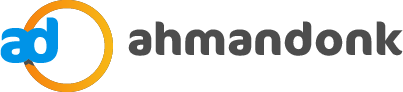Today I will guide you How to install Android ICS 4.0.3 on Samsung Galaxy 7 Tab P1000 throughAOKP Custom ROM. As we all know that Samsung Galaxy 7 Tab P1000 was previously thought to get an official ICS update but till now no news has come. So we decided not to let you guys wait for too long for experiencing this awesome OS, and here we are with the “unofficial” Android ICS 4.0.3 ROM. This is an AOKP ROM Frimware and as it’s unofficial you need to read the note and disclaimer carefully. Also, don’t forget to read the bug and problems which you are subjected to face after installing this ROM.
Problems/Bugs
- Don’t try centering the clock on home screen, if you will try doing that the clock will disappear.
- Don’t play a lot with brightness, may result in graphic problem.
- Torch won’t work of your Samsung Galaxy Tab P1000.
- Horizontal “recent menu” will use up only small place on your screen.
- There can be some other bugs too.
Note: As this is an unofficial ROM, so as soon as the ROM will be flashed your device’s warranty will end there itself, but you can retain it back using the STOCK FIRMWARE. Perform every step mentioned in the tutorial carefully because one wrong step can brick you phone. You are also subjected to face the bugs mentioned above. Perform backup of everything present on your phone because everything will be lost after the completion of this tutorial. Last but not the least, if you don’t have the proper knowledge of the things included in this tutorial then better don’t perform this because you may face some really harsh consequences like bricking off your device.
Things Required Before Flashing your Galaxy 7 Tab
- You need to have an original Samsung Galaxy 7 Tab P1000 device.
- Backup everything including contacts, SMS messages using Gmail Sync Contact and SMS Backup Application here.
- Backup call logs, APN settings, notes and other important things.
- Fully charge your mobile phone because to perform this, your phone needs to have at least 60% remaining battery.
- Now enable USB debugging by going to the following path Settings > Applications >Development >USB Debugging.
- Your tab’s drivers are needed to be installed on your computer.
- Your device should already be rooted with CWM Recovery present on your phone.
Disclaimer: We have already mentioned everything you can face during this process in the “NOTE”section, please re-read it. And if anything happens to your device we are not at all responsible for the damage done to your phone.
Tutorial for Installing Android 4.0.3 ICS on Samsung Galaxy 7 Tab P1000
- Step 1 – Download the custom ROM of ICS 4.0.3 from official XDA developer’s thread.
- Step 2 – Switch off your device and start in CWM mode by pressing and holding the Vol+ and Power button together.
- Step 3 – Now select the “wipe data/factory reset” option and when warning pops up select “Yes”.
- Step 4- Now select the “Install zip from sdcard” option and then choose “choose zip from sdcard” option.
- Step 5 – Now browse to the ZIP i.e ROM File, which you have transferred eariler on your device.
- Step 6 – Let the process complete.
- Step 7 – When the process gets completed, just tap the “reboot system now” button.
Voila! You are done. Now when your device will start it will start up with Android v4.0.3 (ICS) OS and your warranty will end up there itself. And if you face any problem during this process try re-doing this process and if the problem persists, then please contact us.